# Homepage
By signing in to your account and dashboard you can manage your services, order new services, download your files, review/change your billing information, and more.
After successfully signing in to your account, you will find yourself on the Client Area's Homepage. It should look similar to the one pictured below:
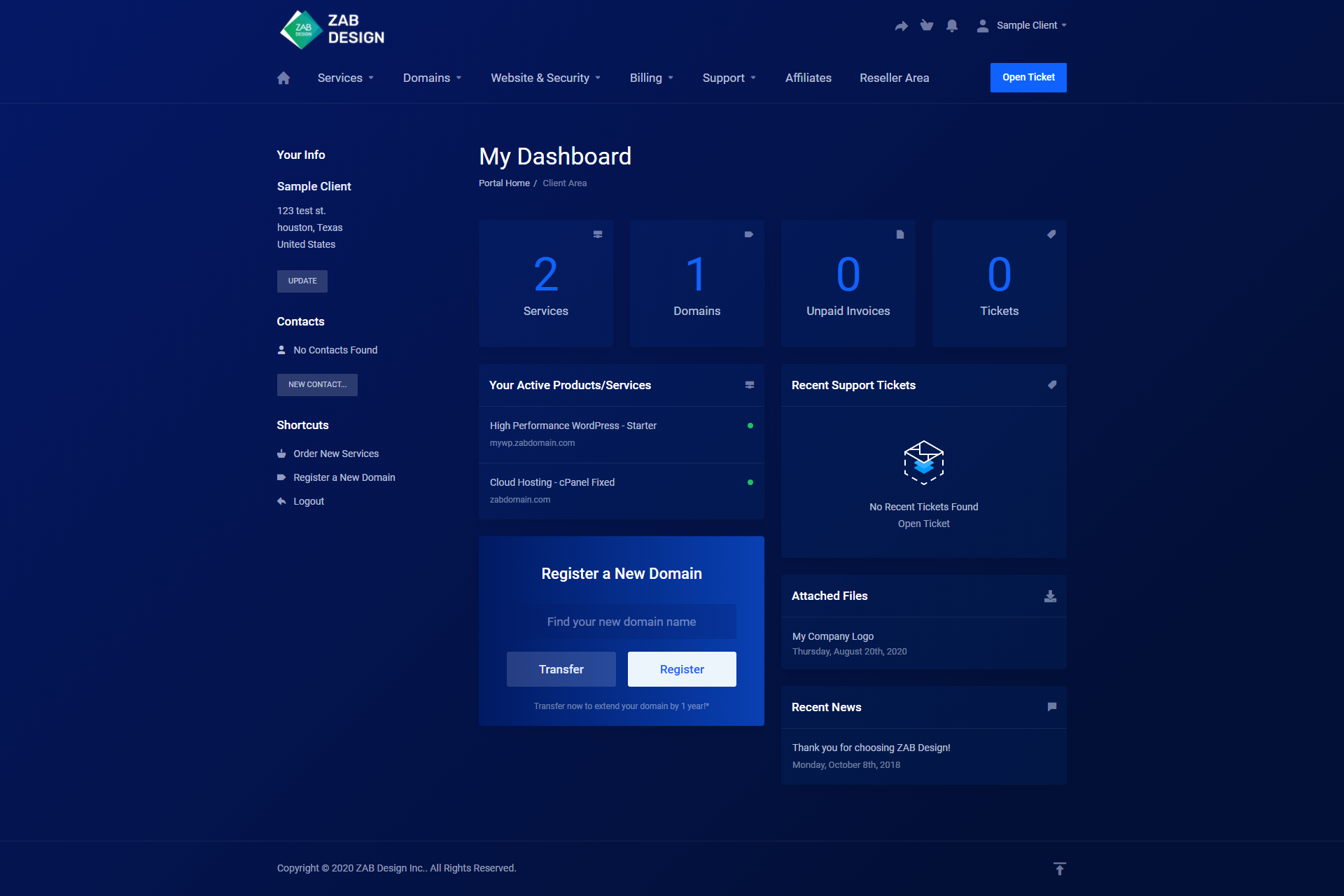
From here you can navigate to all parts of the client area.
At the top of the page there is a menu navigation bar:
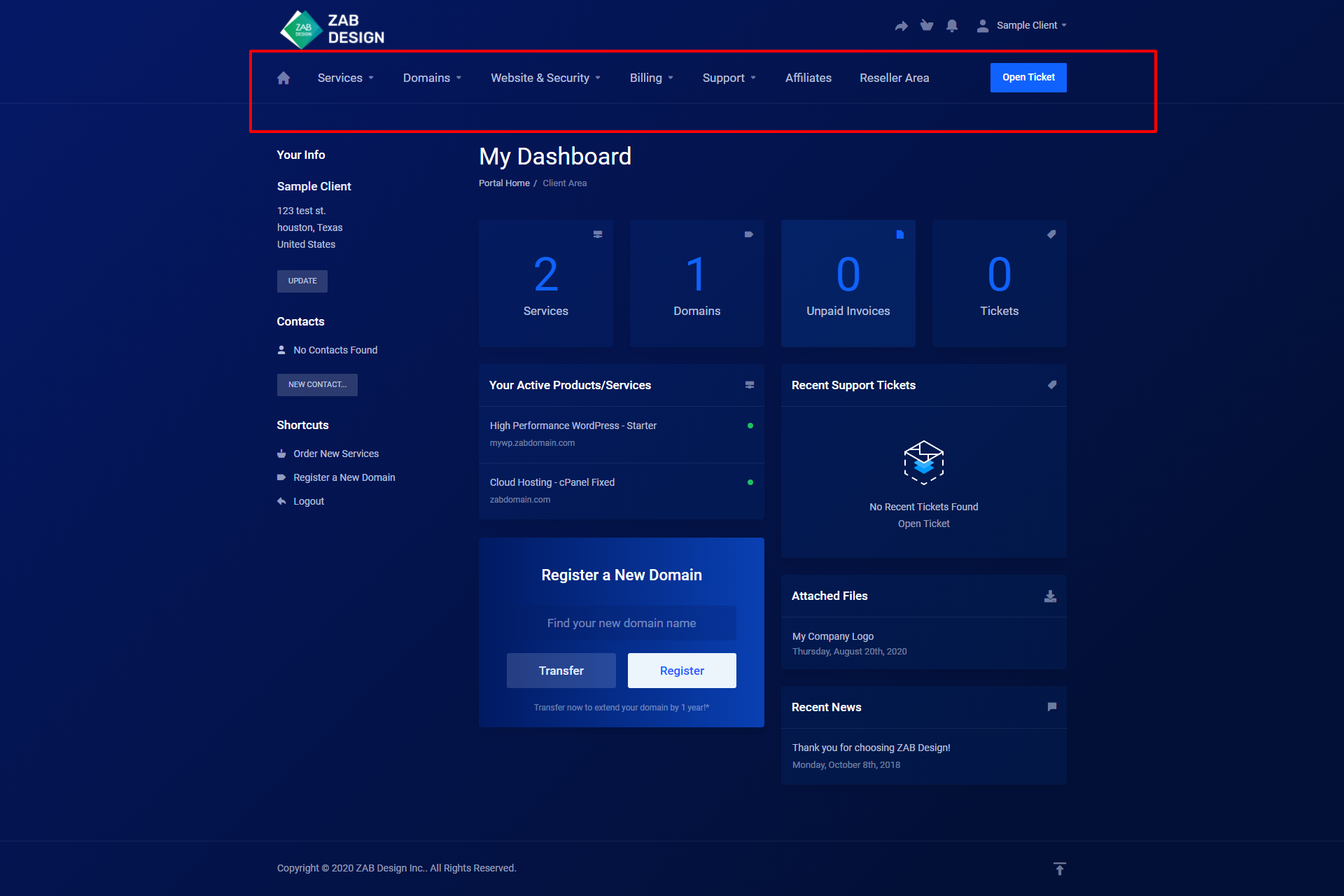
By clicking any of the topics above you can access the pages associated with said topic. Additionally, Some pages show their information on the main page without needing to be navigated to. For example, Services are listed here:
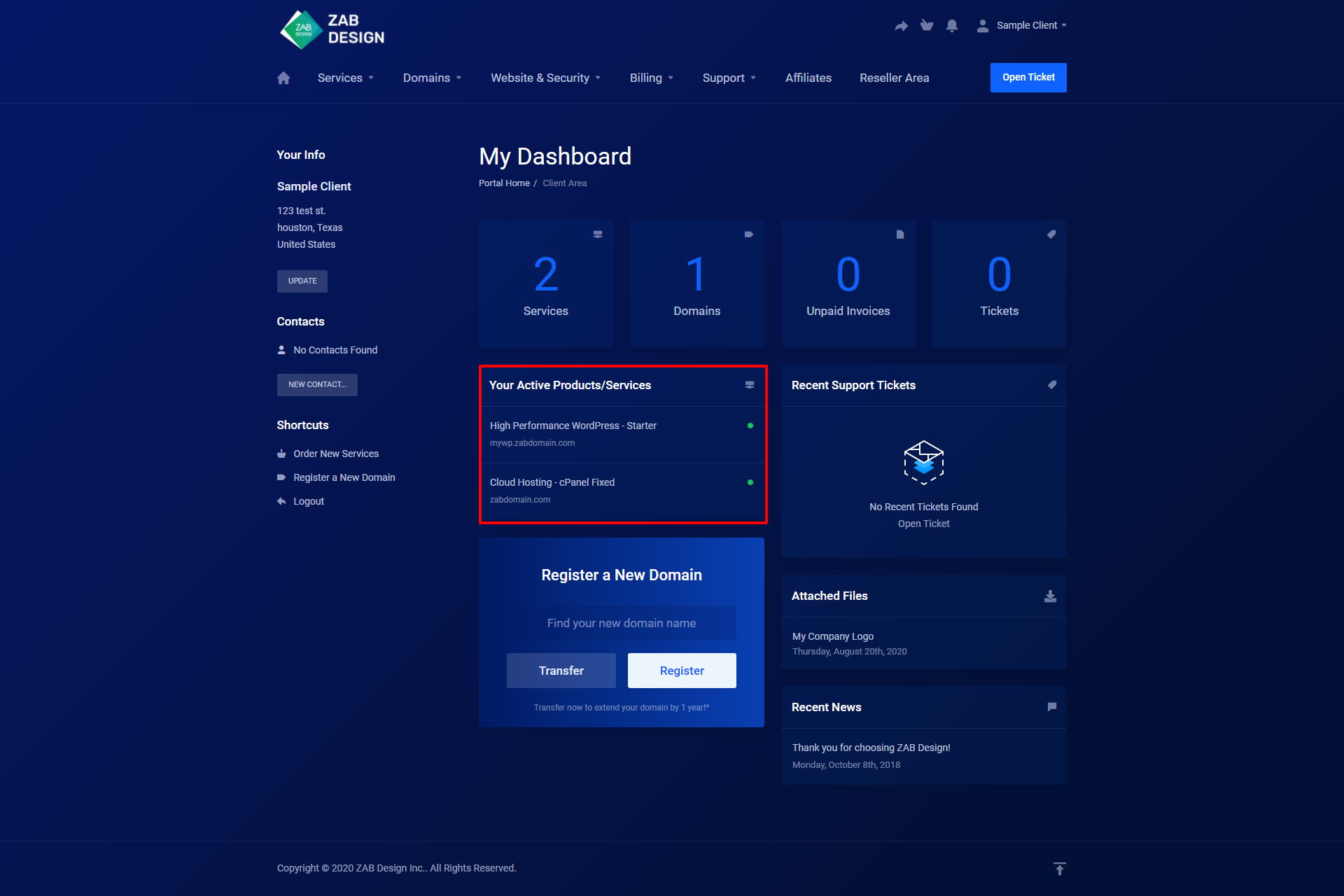
There is basic information listed on the homepage in these squares:
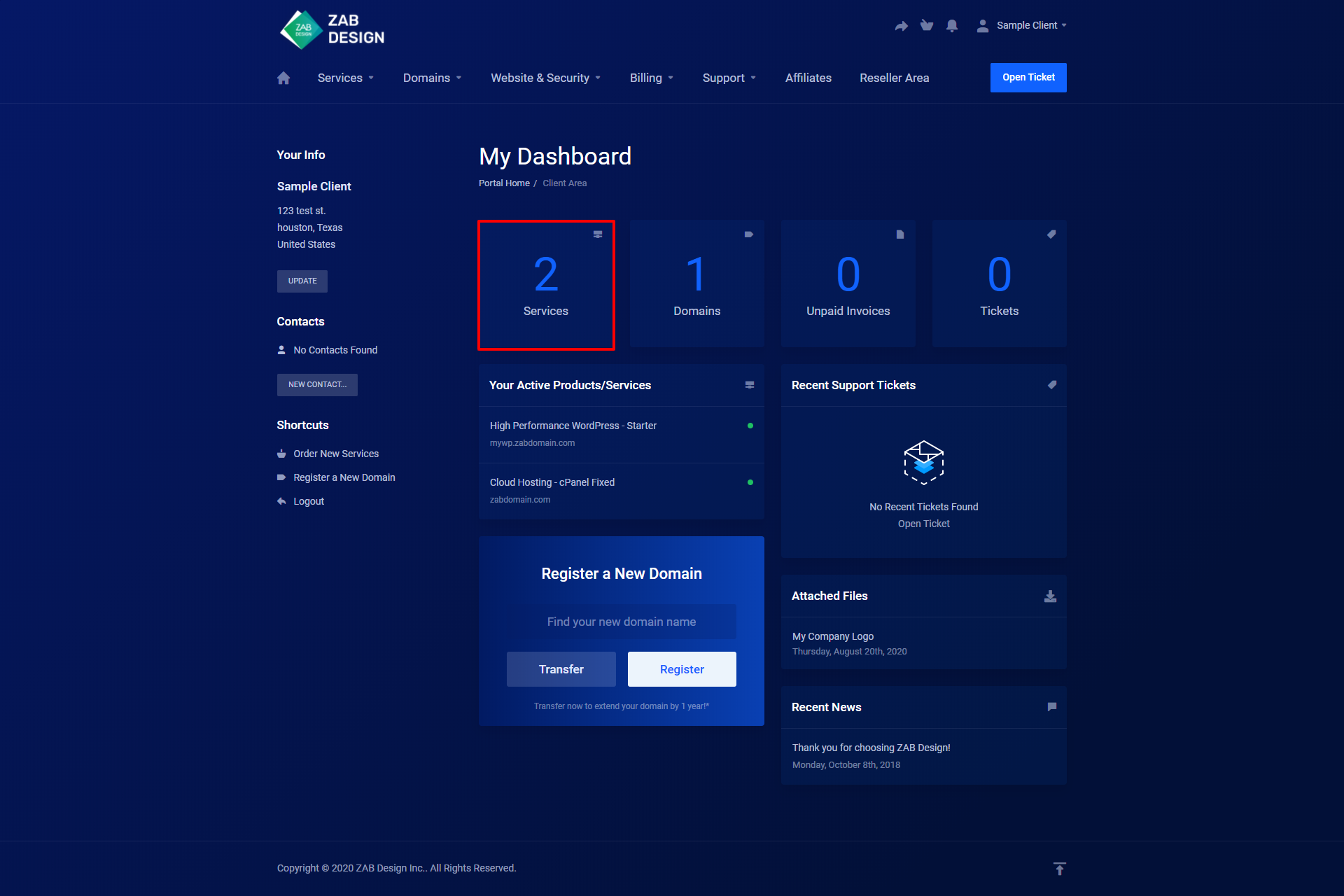
By clicking on them you will be taken to the corresponding pages where you can gather more information.
On the left side of the page is where your details are:
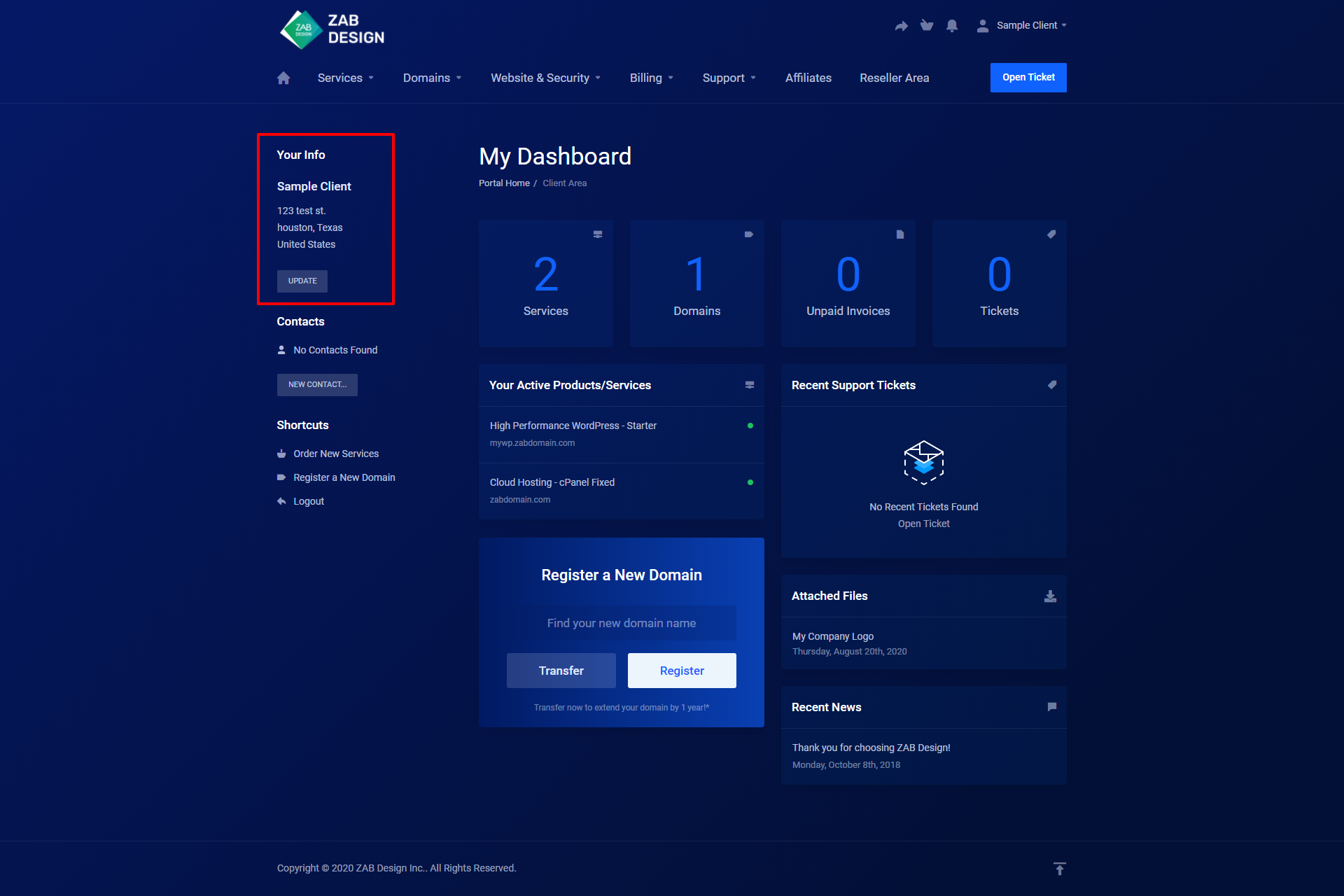
You can also update your information here by clicking the update button.
If you are looking to register a new domain or transfer an old one you can do so on the homepage using this section:
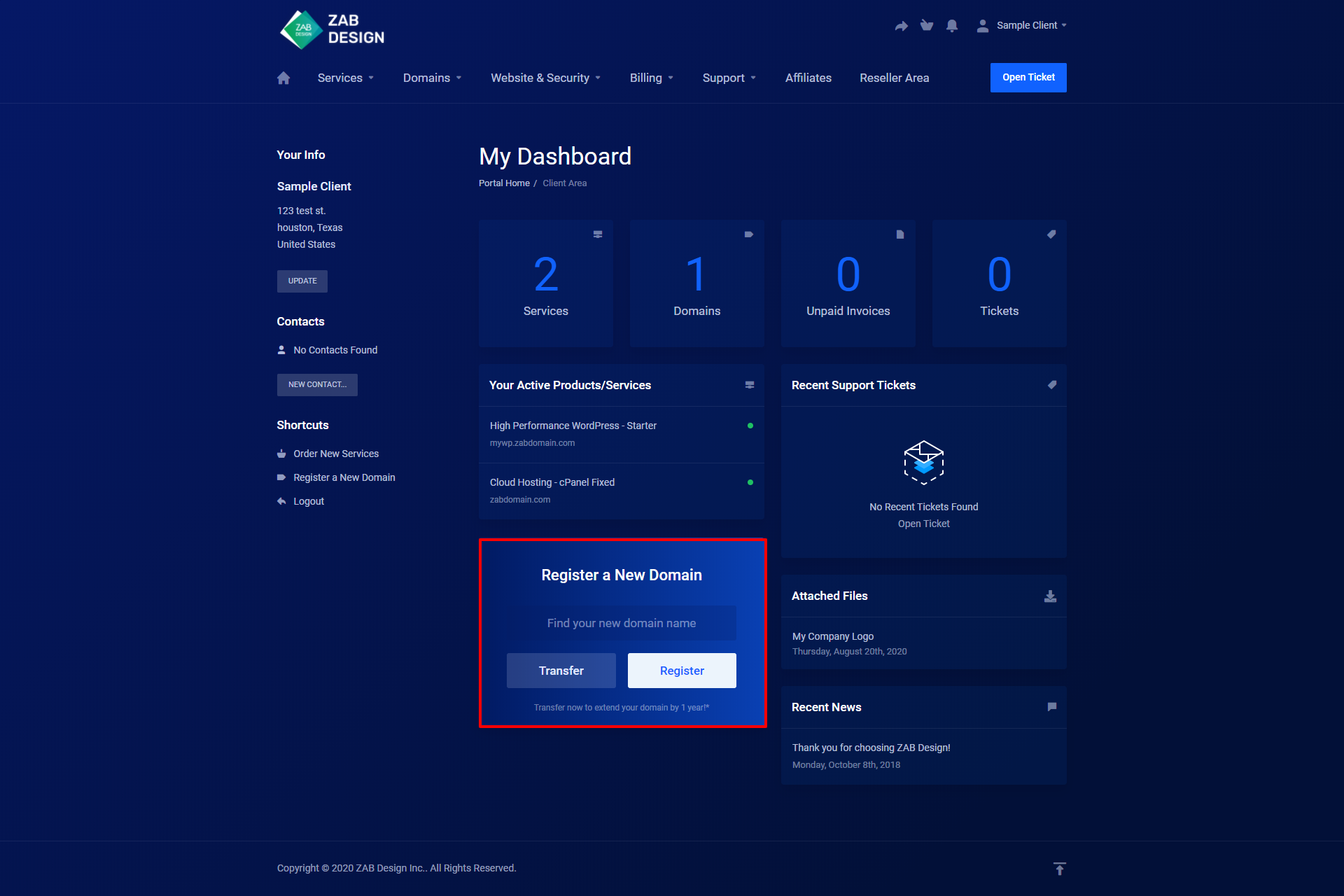
Just input your domain name (example.com) and click Register or Transfer button whichever is relevant to your situation.
If you want to access your account information you can do so by navigating to the little profile icon in the top right corner of the homepage. Click the drop-down menu and you can update your account information, as well as additional settings.
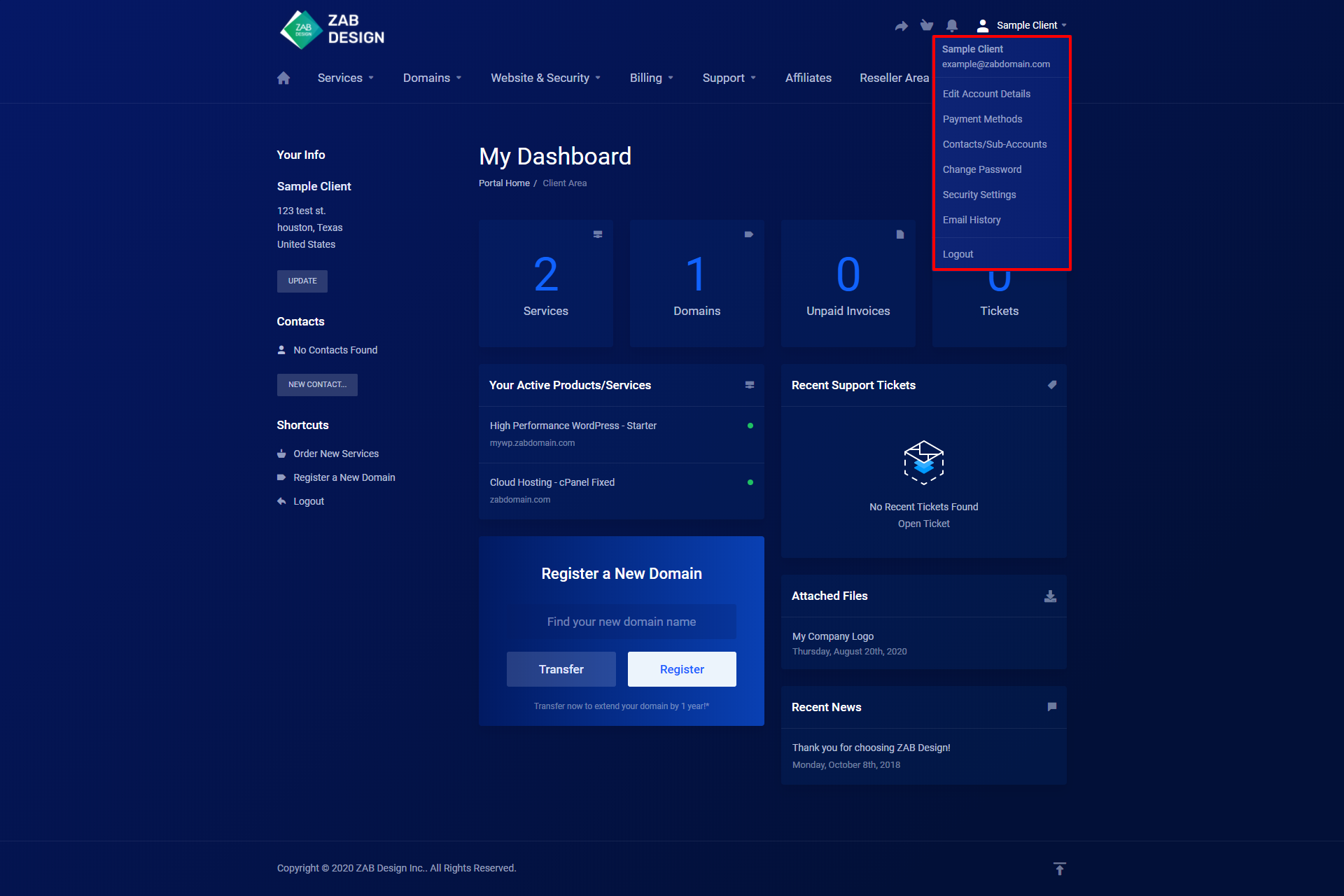
# Support
If you need to reach out to us for assistance, you can do so through our ticket system by clicking the button in the top right corner of the page labeled "Open Ticket":
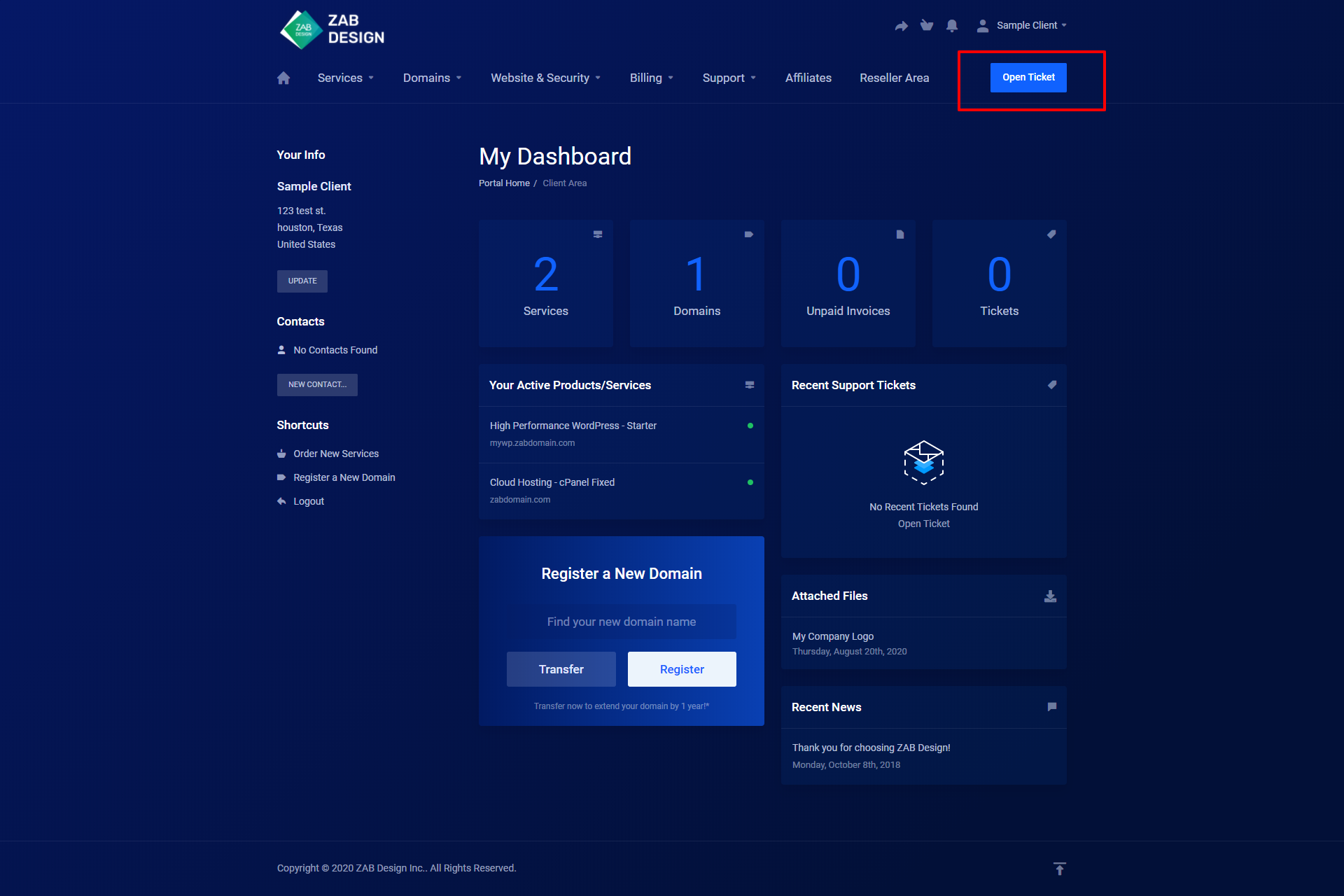
After submitting a ticket you can see it in the support widget:
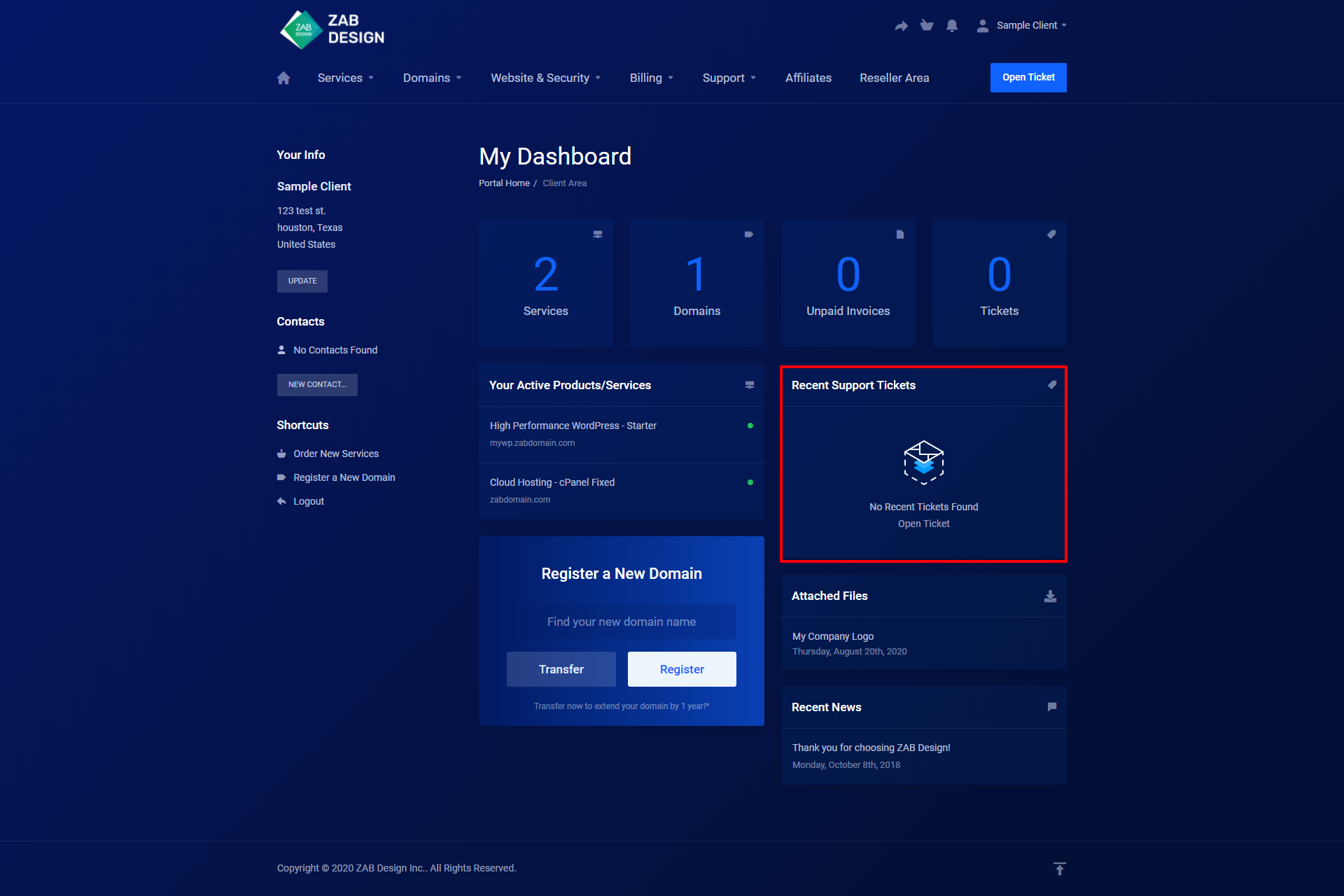
On the bottom right of the page, you can access and download the files related to your services and account (logos, access keys, special documents, etc):
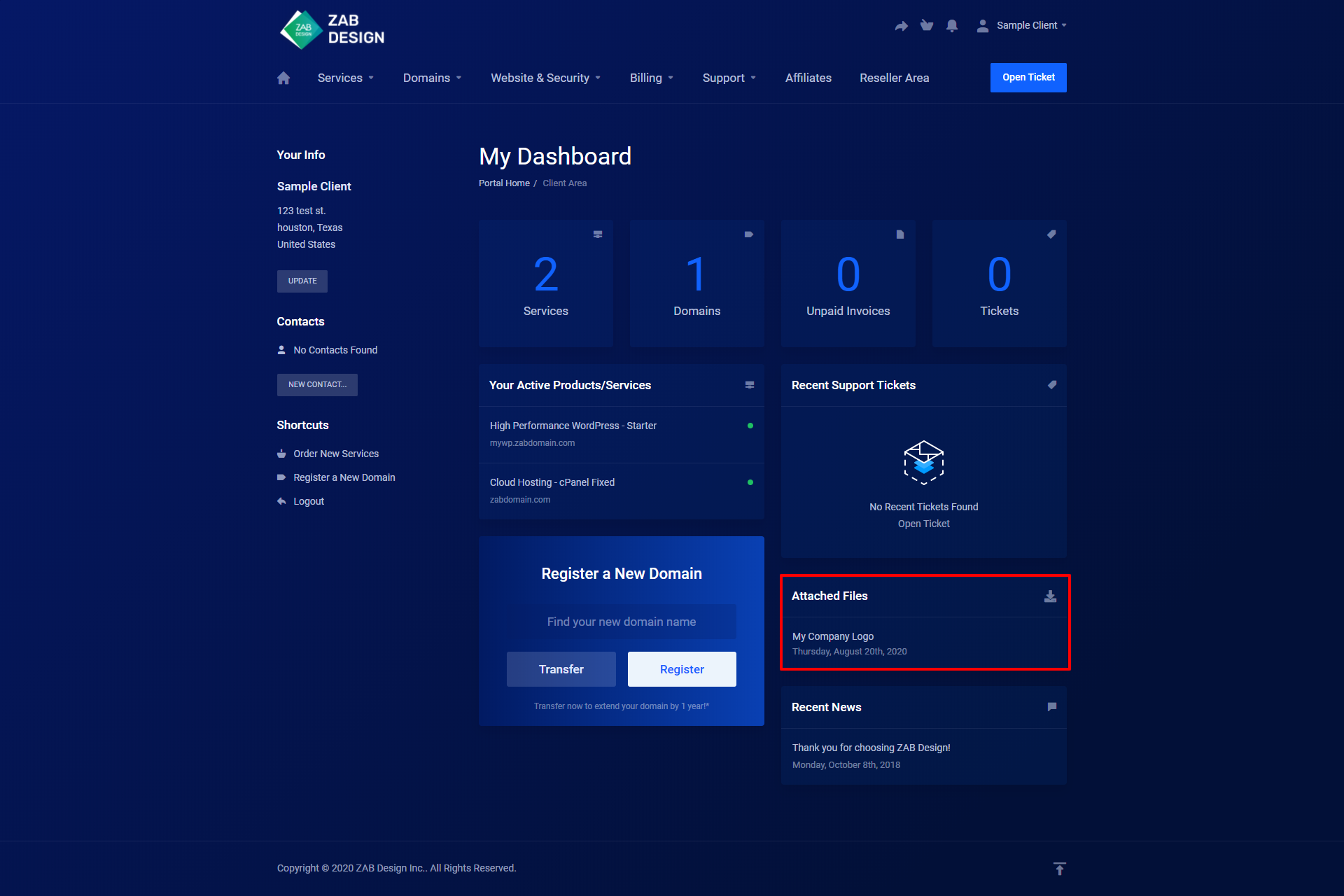
You can also see our latest announcements and news here and get more details by clicking on your chosen topic:
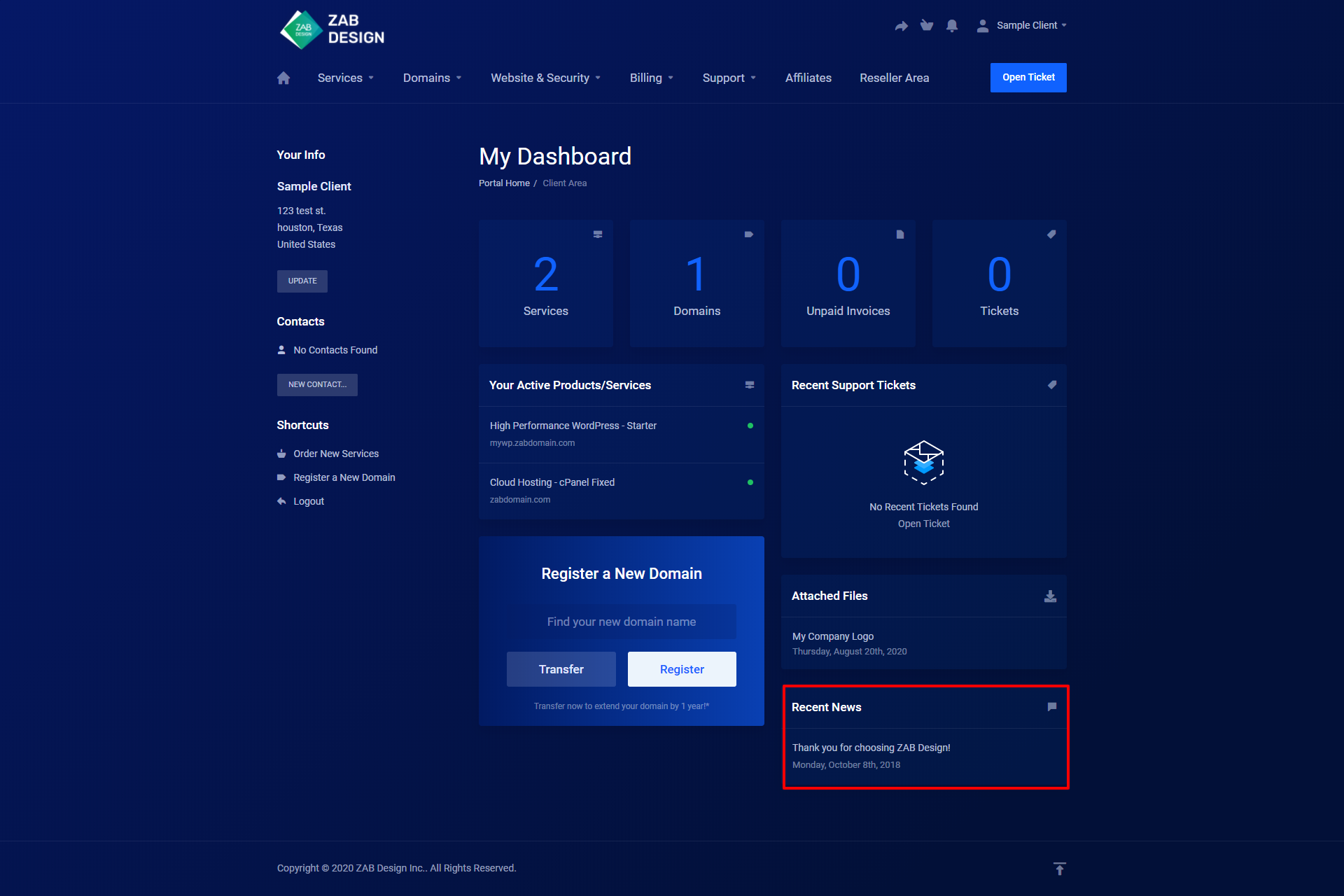
We hope this quick guide helped you find the most common features on your account. For further information on specific sections see the knowledgebase for more detailed and specific articles.

